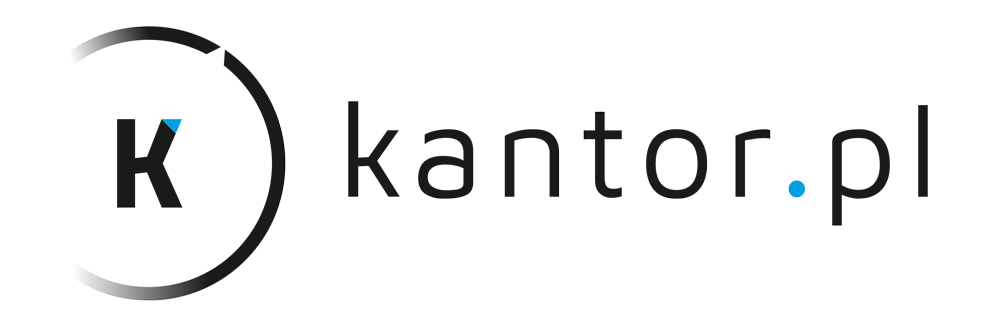
To exchange currencies, the User of kantor.pl should have at least two bank accounts: one in zlotys and another account in a foreign currency (the same account that is to be involved in the currency exchange transaction). In order to exchange currency, the User Account must define accounts in the Trading Panel and add the relevant amount of funds to the User Account. If the above requirements are met, the User may perform a currency exchange transaction with our online exchange platform in accordance with the procedure described below.
To go to the currency exchange page, select the “currency exchange" function from the side menu of the Trading Panel.
Users of kantor.pl may exchange currencies in three transaction modes:
Having selected one of the three types of transactions, the User is taken to the transaction format dedicated to the relevant type of service.
During kantor.pl business hours of the online exchange platform, the User may perform a “Here & Now" immediate transaction, whereas after business hours of the website, including weekends, the User may make a currency exchange transaction under the “Here & Now 24" service.
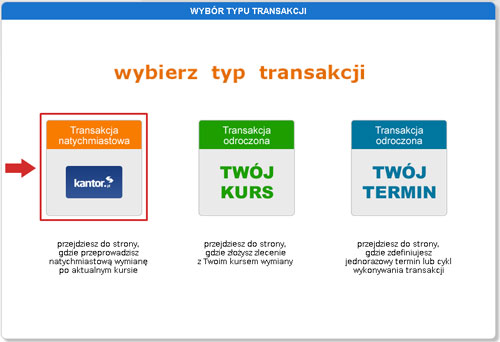
When you select the “Here & Now" transaction, you have to select the transaction parameters before you accept the transaction. Subsequently completed fields are highlighted from black to red.
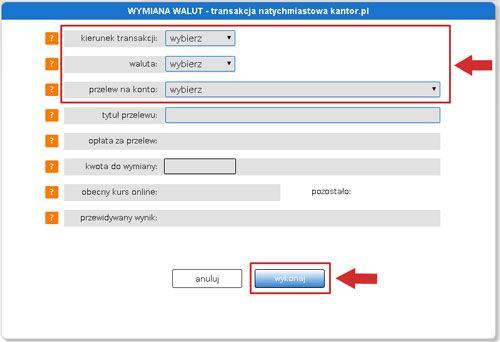
Firstly, the User must indicate the direction of the transaction, i.e. whether they want to buy or sell the currency. If there are funds available on the User Account in various currencies, then two options will be available: “buy" and “sell". If there are only funds in PLN available on the User Account, then only the “buy" option will be available. When there are only foreign currencies on the User Account, only the “sell" option is available.
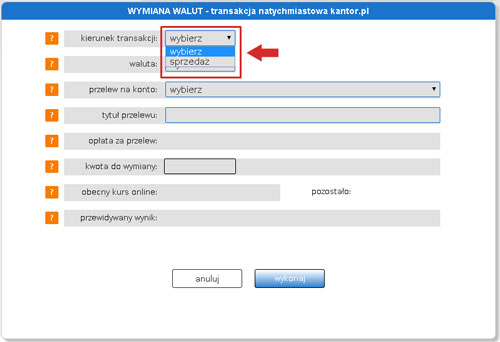
The next stage of currency exchange requires the User to indicate which currency is to be bought or sold. In the case of a currency purchase, the selection is limited solely to the currencies for which the User has defined their bank accounts in the Trading Panel. In reference to sales, the selection is limited to the currencies held on the User account.
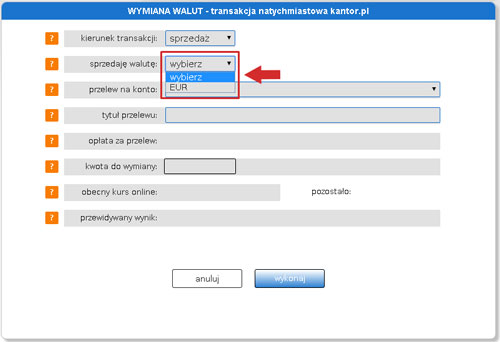
The next step for the User is to choose the bank account to which kantor.pl is to transfer the funds. The selected account must be defined in advance under the “bank accounts" tab.
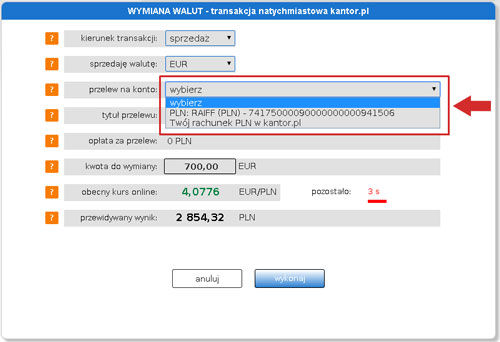
It is allowed to exchange currencies without transferring them to a bank account. Then the funds on the User account will only be converted to another currency. In order to perform a transaction, select “Your PLN / EUR / USD / CHF / GBP account with kantor.pl" option in the “transfer to account" field.

Then, the converted funds can be withdrawn using the “withdraw funds" option". There is a transaction available with a concurrent payment order to one of the bank accounts defined in the Trading Panel. Under the TopTransfer service, i.e. at banks where kantor.pl has accounts, the User is not charged for transaction costs.
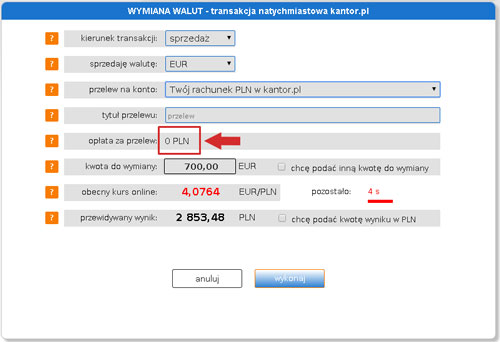
If the transaction is performed under the OneDay+ service, the User may be charged with transfer costs, and relevant information will be displayed before the transfer is made. An important advantage of kantor.pl is that clients are provided with full information regarding the costs of currency exchange prior to transaction, so that they are not surprised with unexpected costs afterwards.
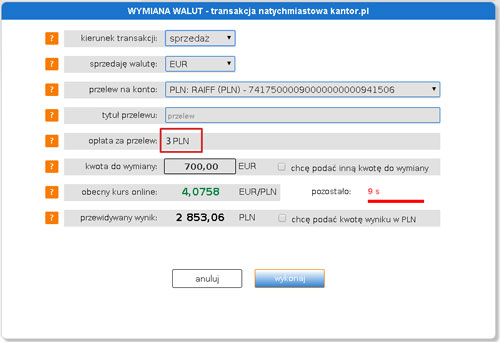
When making transactions with kantor.pl, the User may define an individual transfer title. To do so, simply enter the title content in the “transfer title" field.
If all the above mentioned parameters have been correctly provided, the User must indicate the amount of money that is to be exchanged. The panel automatically displays the balance available in the selected currency.
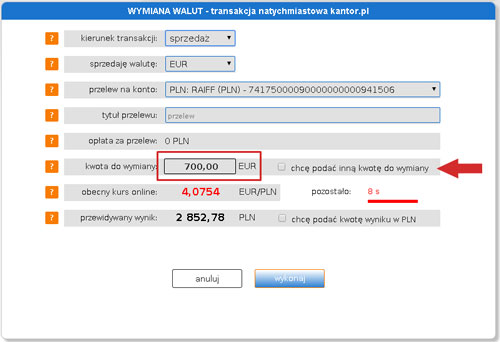
The User does not have to use the entire amount of funds available in the User account. In order to exchange only a specific amount of money, select the “I want to enter a different amount for exchange" option.
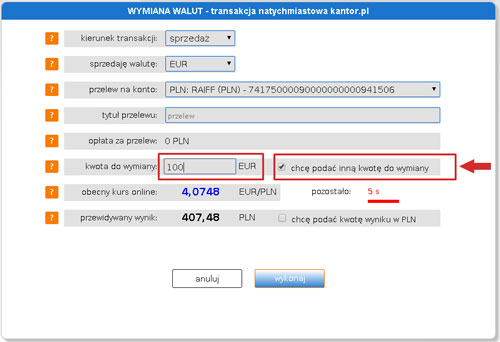
This option is useful when the User intends to perform two (or more) purchases of different currencies and/or make a transfer of exchanged funds to different accounts. When the User selects the “I want to enter a different amount for exchange" option, the “amount to be exchanged" field changes the box colour from black to red. Then you can enter a different amount that is not higher than the maximum amount available. In order to exchange funds by indicating a specific target amount after the “I want to enter a different amount (currency)" option is selected, you should enter the amount you want to obtain after the exchange.
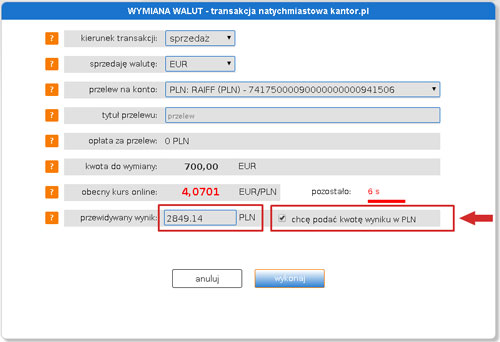
The next stage of completing the currency exchange form window is the presentation of the current rate pertaining to the specific currency. Currency quotations at kantor.pl depend on the international Forex market and are variable in time in response to changes on the FX market.
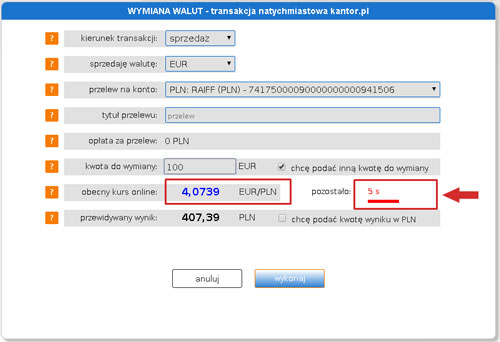
During the actual currency transaction, the currency exchange rate is “frozen" for several seconds. The window displays the time left for making a decision to transact with the rate indicated. If the User fails to make a decision within this time or is late with accepting the transaction by clicking “submit", the system will update the rate by refreshing the data. If the proposed transaction terms are satisfactory for the User, the transaction should be confirmed by clicking “submit". This function completes the exchange under the “Here & Now" or “Here & Now 24" mode with kantor.pl.
A confirmation of the transaction performed is a message that includes the transaction number displayed to the User. In order to check the transaction status, select the “transaction history" tab in the Trading Panel.
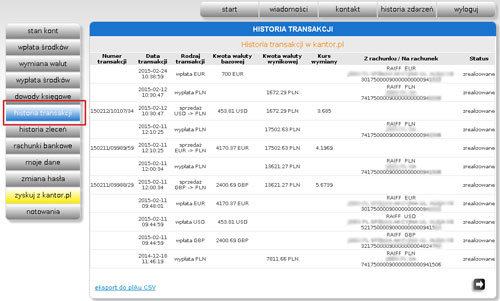
If a User wants to download an e-receipt confirming a transaction, they should select the “accounting documents" tab.
This is a standard sales receipt issued by kantor.pl:
The last step in making the transaction is the transfer by kantor.pl of the funds to the bank account indicated by the User, including an internal account. Confirmation of such a transfer is automatically sent to the User’s e-mail address.

Depending on the transaction mode and thus the bank where the funds are transferred, the transfer will be made – credited within several seconds or up to 3 business days at the latest. Under the “Here & Now 24" service, the withdrawal of funds is made on the first business day after the transaction is performed.
Under the “currency exchange" tab, the User may select a deferred transaction called “YOUR RATE". Orders under this mode can be placed 24/7.
This step is necessary to complete the transaction and requires that the User indicate the direction of the transaction by selecting “buy" or “sell" and the currency of the transaction.
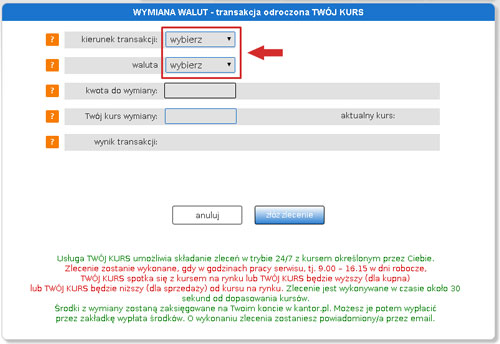
Users may exchange all or part of the funds available to them in their account by selecting one order or a number of orders that do not have to use up the entire value of funds accumulated on the account. In order to set up the value of the specific transaction, tick the “I want to enter a different amount for exchange" option and modify the “amount to be exchanged" field.
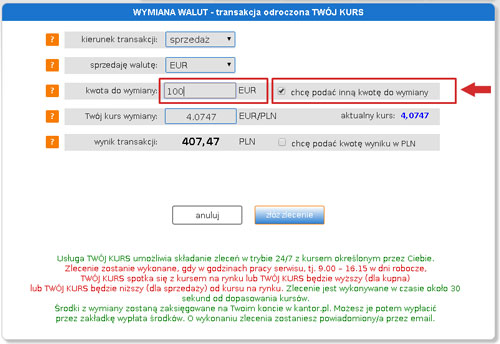
If Users do not know how much base currency they want to exchange, but rather want to set up a target value, they should use the “I want to enter the target amount in PLN / other currency" and modify the “transaction result" field.
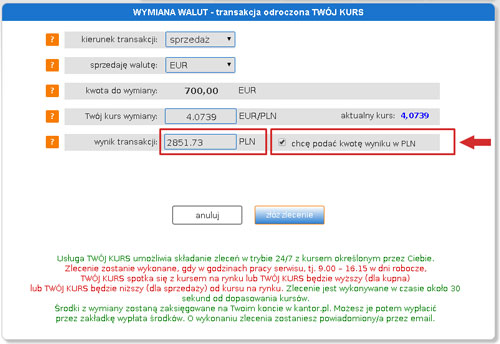
When selecting the YOUR RATE service, the User sets up the rate at which the online currency exchange transaction will be completed. In the “Your exchange rate", the User should indicate the value of the currency exchange rate next to which the current market rate is displayed for the specific transaction.
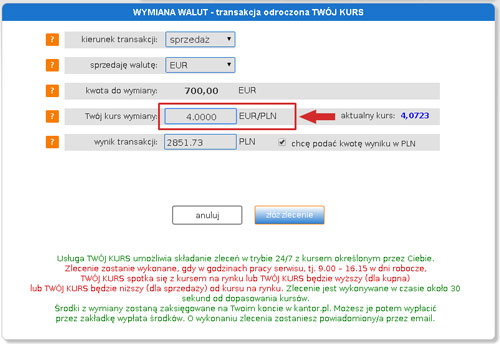
When all the parameters of YOUR RATE order are selected, the order is placed by clicking the relevant button.
A confirmation of order placement is a message displayed with the order ID. YOUR RATE service is available 24/7 with no limitations.
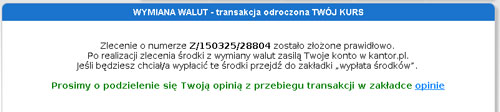
Your order under YOUR RATE service will be performed only when the rate reaches the rate indicated in the order by the User during the business hours of kantor.pl.
Funds from exchanging currencies under YOUR RATE deferred order are credited to the User account with kantor.pl. They can be withdrawn under the “withdraw funds" tab. The execution of the order is notified to the User immediately with a confirmation e-mail. You may not place a YOUR RATE order if you do not have sufficient funds on your User account. Even though the order is deferred, the moment it is placed, the funds are blocked for the future transaction ordered. The “account balance" tab enables the User to check the balances of added and blocked funds, and a list of YOUR RATE orders.
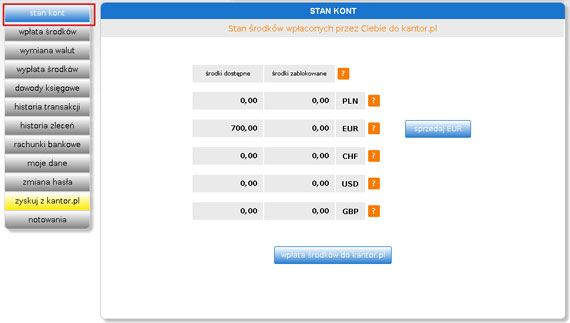
The “blocked funds" column presents the sum of YOUR RATE order values in the specific currencies.
Until a deferred order has been executed, the User may cancel it anytime. In order to do so, enter the “order history" tab, find the order and cancel it using the “cancel" function. Cancellation requires confirmation. Upon order cancellation, it will remain in the order history as a cancelled order.
From a number of options, the User may select YOUR TIME deferred transaction under the currency exchange tab. The order may be placed at any time during the day or night, 24/7.
In order to perform an exchange, the User must select the “buy" or “sell" transaction direction as well as the account to which the exchanged amount is to be transferred.
The next step in placing a YOUR TIME order is to enter the custom transfer title. If the field is not filled in, the transfer title will include the nominal transaction title.
Then, in the “amount to buy" or “amount to sell" line, which depends on the direction of the transaction, the User should indicate the amount of the currency exchanged.
The last step to place YOUR TIME order is to define the date of the transaction.
When defining the date, the User should select the year, month and day of the order as well as the hour between 9 a.m. and 3 p.m. as well as minutes at 15-minute intervals. A currency exchange order under the YOUR TIME service may be planned to be a one-time transaction or performed in a monthly cycle. If the User selects a date that is a holiday, then the order will be executed on the first business day following the date selected by the User.
In order to place a YOUR TIME order for one-time execution at a selected time, in the “frequency" field select the “one-time" option for a single transaction. If you intend to execute YOUR TIME transactions cyclically at a defined time, select “every month" in the selection field. To accept the terms of the transaction, use the “submit" button.
Acceptance of the order is confirmed by displaying a message on successful order placement, confirming the acceptance of the transaction for execution with an order ID.
In order to cancel a YOUR TIME order, enter the “order history" tab and find the specific order. If the order has not been executed yet, the User may cancel it using the “cancel" option.
The cancelled order will be retained in the order history and marked as cancelled.
It takes only few minutes to register and use our online currency exchange service which is fully automated.
Register